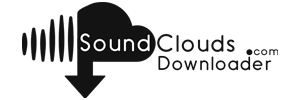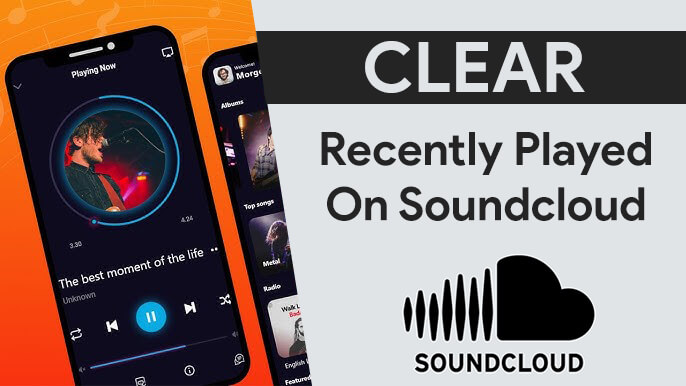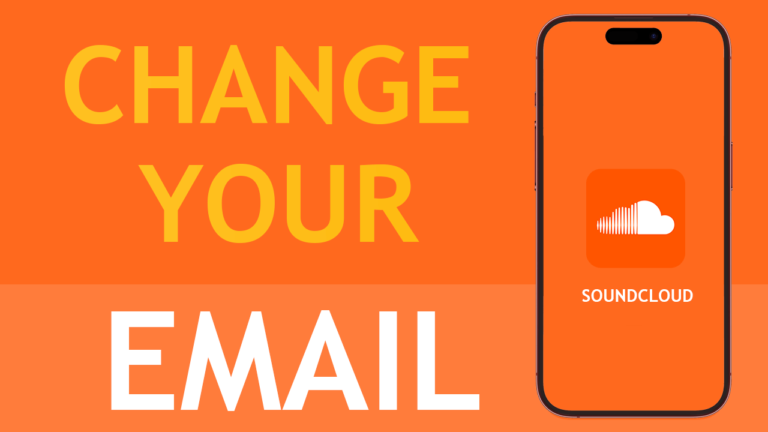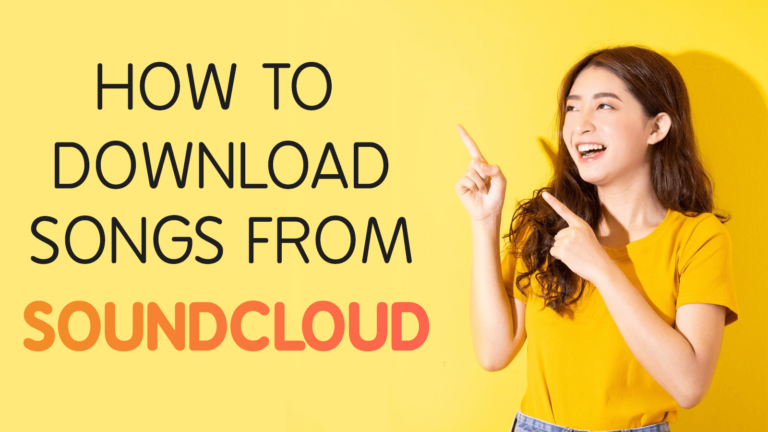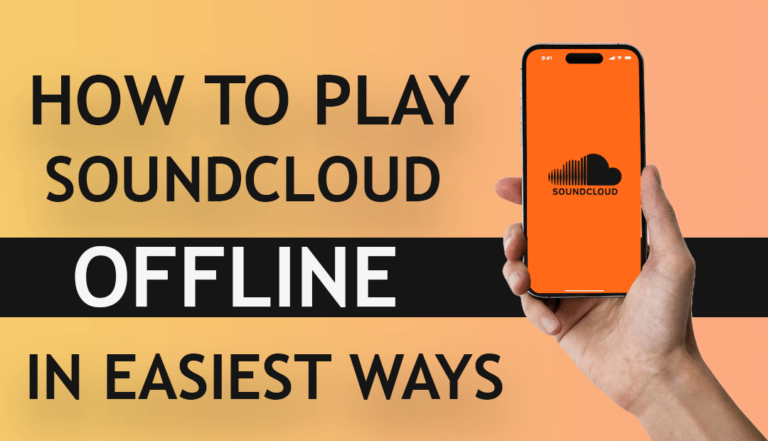Are you searching for an easy way to Download Artwork from SoundCloud?
Don’t worry you have come on the right article, because In this guide, I will walk you through the steps to easily and safely download artwork from SoundCloud.
SoundCloud is a popular place for music lovers. It lets people share and listen to music. Sometimes, you might like the picture or cover art of a song on SoundCloud and want to download it. Here’s a simple guide to help you do that.
Downloading images from SoundCloud can be easy if you follow this article. Whether you want to keep a picture of your favorite song or need the cover art for a project, now you know how to do it.
Read Also: Best Way to Play SoundCloud on Alexa in 2024
Read Also: Easy way to Save SoundCloud Tracks to your Device
What is SoundCloud Artwork or Album Cover?
SoundCloud artwork refers to the visual images used on the SoundCloud platform, typically associated with individual tracks, playlists, or user profiles. These images served as cover art that represents the audio content, helping to visually communicate the theme, mood, or genre of the music or audio piece.
For Tracks and Albums:
Artists often upload custom artwork for each track or album, which appears as a thumbnail and helps to attract and engage listeners. This artwork can be a crucial part of an artist’s branding and marketing strategy on the platform.
Cover Art size for Indivisual Tracks or Playlists:
- Recommended Size: 800 x 800 pixels (Source: help.soundcloud.com)
- Format: JPEG or PNG
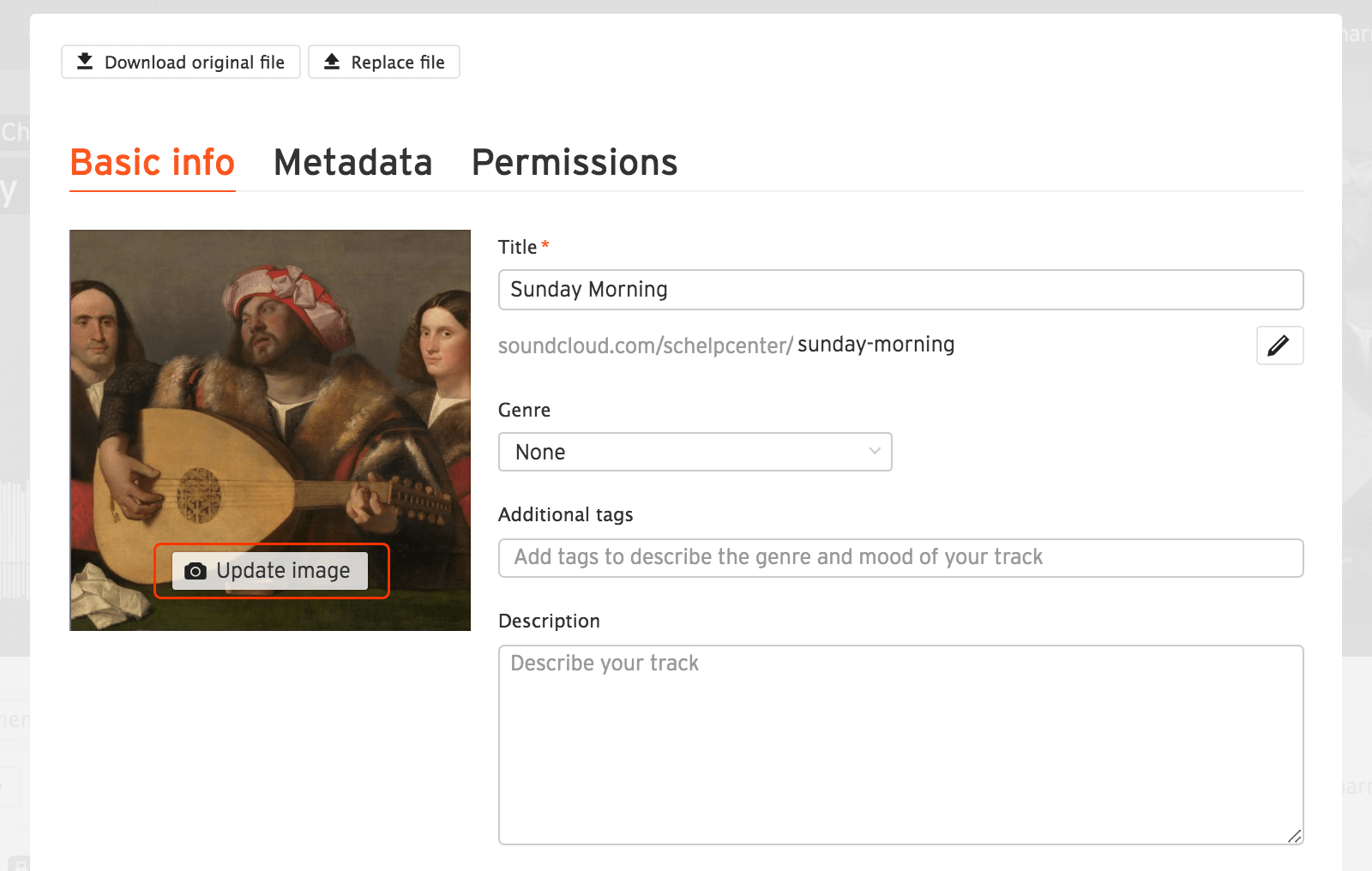
Profile image and header Size:
- Profile Image: Recommended Size: 1000 x 1000 pixels (Source: help.soundcloud.com)
- Format: JPEG or PNG
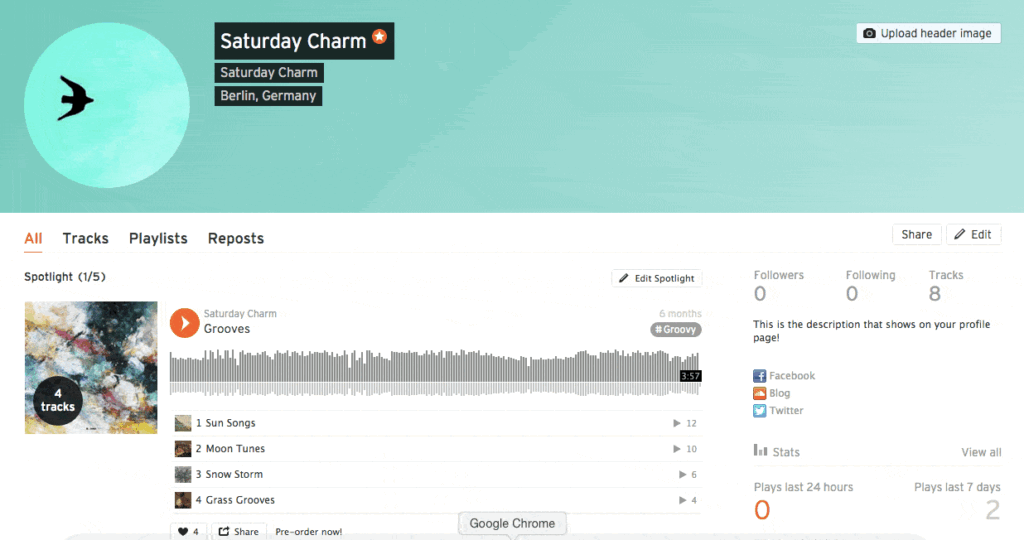
Artwork on SoundCloud is not only important for aesthetic appeal but also plays a role in making content more discoverable and appealing, as visually striking images can draw more listeners and shares.
How to Download Album Images or Artwork from SoundCloud?
Downloading images directly from SoundCloud isn’t always straightforward because the website doesn’t have the function of right-clicking to “Save Image As…” Or “Download Image” button. But, you can still save the image by using a simple trick on your computer.
1. Download SoundCloud Artwork and Images with Artwork Downloader (Recommended)
Step 1: Visit soundcloudsdownloader.com, then copy the URL of the SoundCloud track, playlist, or profile that contains the images you want to download.
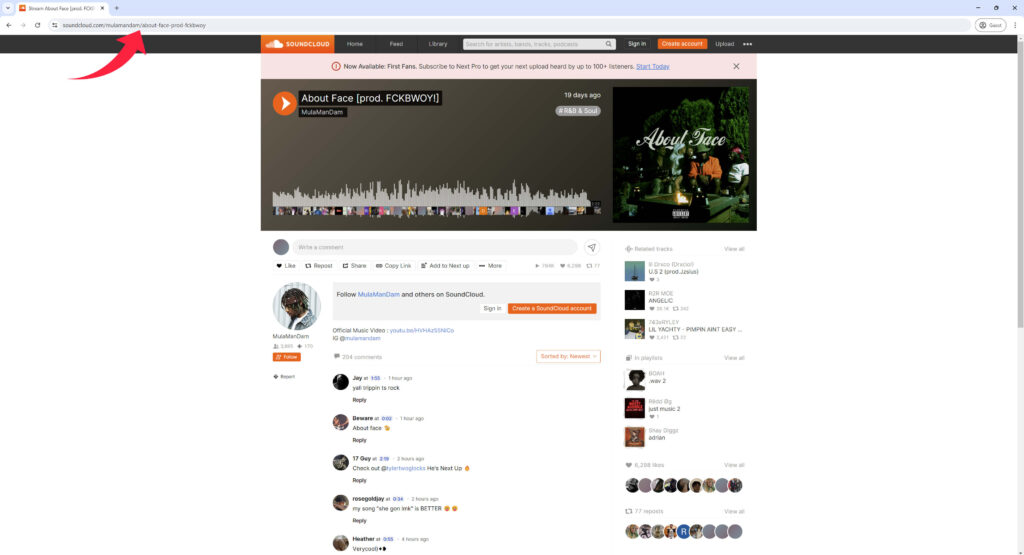
Step 2: Paste the URL it into our SoundCloud artwork downloader, and then click the download button.
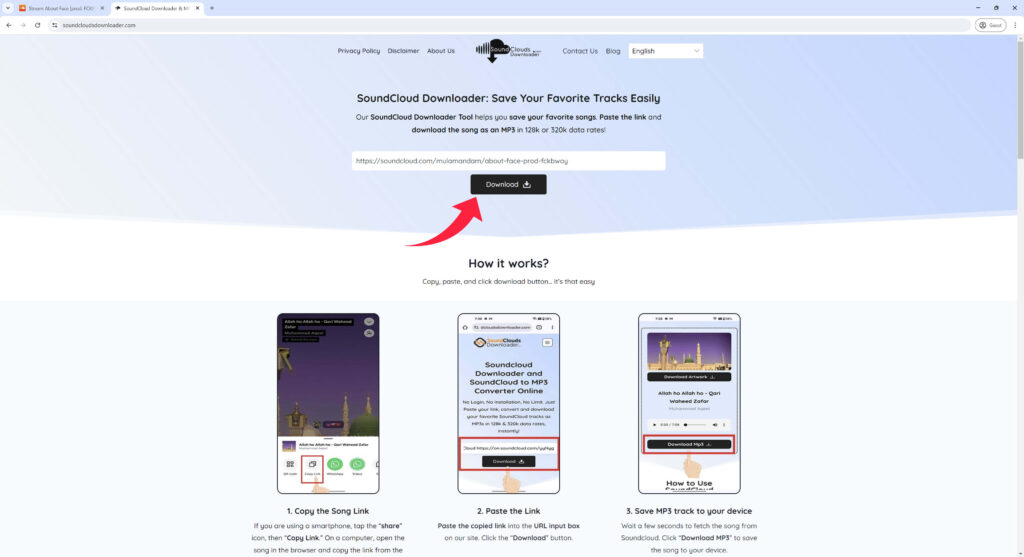
Step 3: The artwork is now available for download. Click the “Download Artwork” button to save it from SoundCloud to your computer.
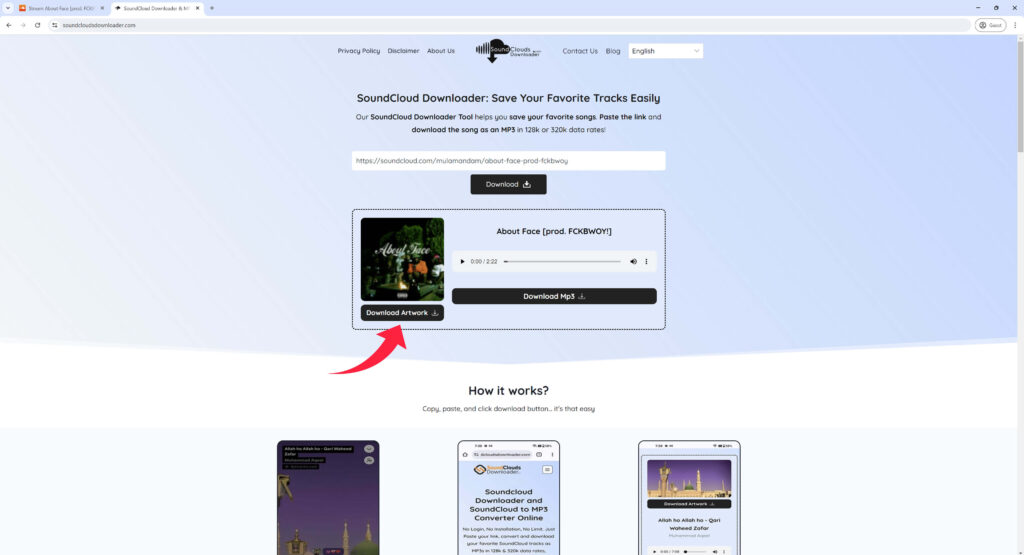
2. Download SoundCloud Artwork with Browser Extension
Another easy option is to use browser extensions specifically made for downloading images. We’ll be using the “SoundCloud Artwork Getter” extension, which allows you to save images with just a few clicks.
Step 1: Install artwork downloading extension like “SoundCloud Artwork Getter” from your browser’s extension store.
Step 2: Navigate to the SoundCloud Track’s page with the image you want to download.
Step 3: Click on the track’s album cover, and the image will popup with saving options.
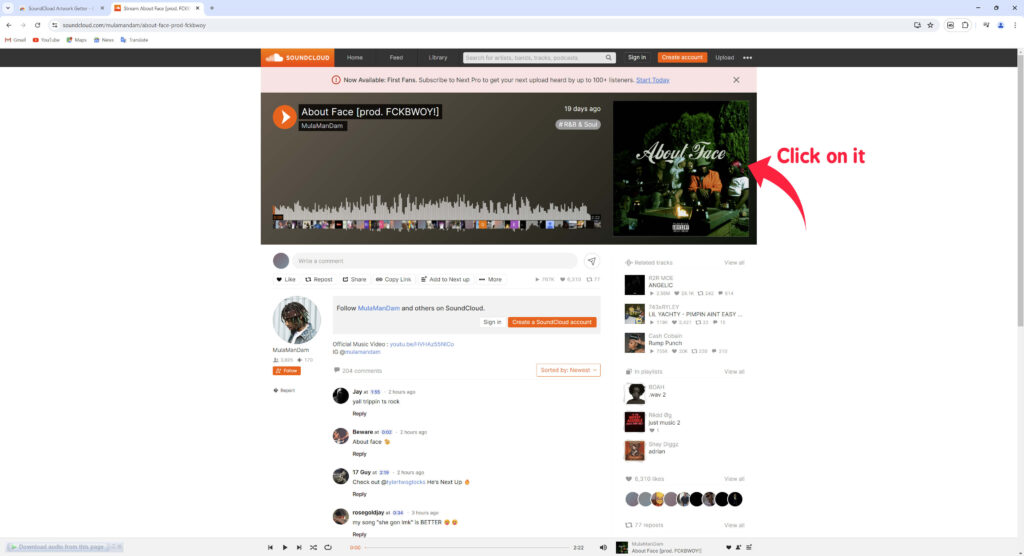

Step 4: Now Right click on the image and choose an option “Save image as…“
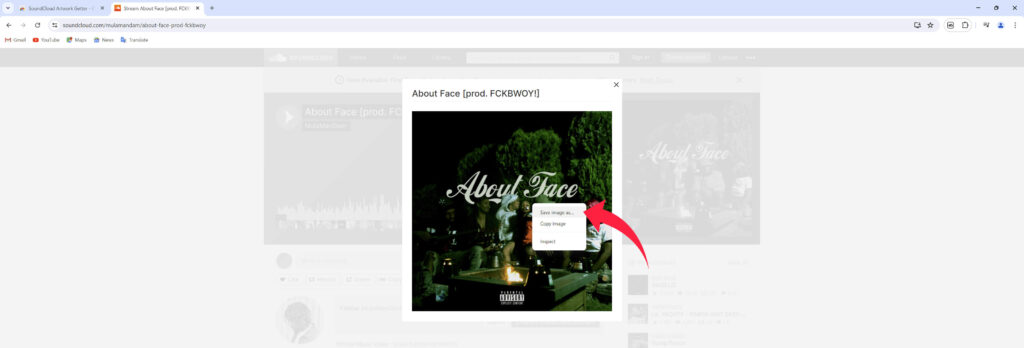
Final Words:
Downloading images from SoundCloud can be easy if you follow these steps. Whether you want to keep a picture of your favorite song or need the cover art for a project, now you know how to do it. Just make sure to always respect the creator’s rights!
Frequently Asked Questions:
Is It Okay to Download Images from SoundCloud?
Yes, it’s okay to download images from the soundcloud’s track for personal use. However, it’s essential to obtain permission from the owner before using them for any other purpose.
What If This Method Doesn’t Work?
If an image fails to save in high quality or doesn’t save at all, you can capture a screenshot instead. On Windows, press Windows + PrtScn button or use ‘Command + Shift + 4‘ on Macs to take the screenshot. Afterwards, you can crop the image using an editor.